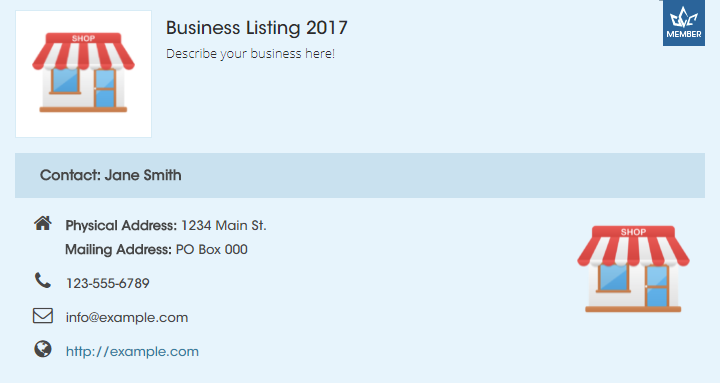You’re currently a member of the Valemount & Area Chamber of Commerce (VACC), now what? It’s time to add your business listing! Follow these 4 easy steps to build your online presence:
Step 1: Login to the website
Tip: If you’re reading this on the VACC website, open another tab to keep this guide handy.
- Open the VACC website (www.valemountchamber.com).
- Click the [ Login ] link in the top-right corner.
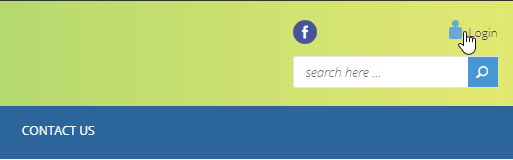
- Enter your username or password, and click the [ Log In ] button.
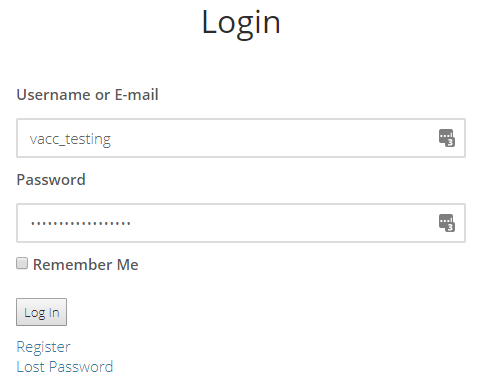
If you don’t have an account yet:
On the login page, click the [ Register ] link under the login button, and fill in your information. An email will be sent, confirming your registration.
Step 2: Add your listing
If you already have a listing for the business you want to update, head down to step 3.
- With the “Listing” section active in the side panel, click the [ Add New ] button.
- See step 3 for additional information on the details you can add to your listing.
- Once you are finished creating your business listing, click the [ Submit for Review ] button.
- Wait for an administrator to approve your listing. This is only necessary for new listings, future updates to your listing do not need to be approved.
Step 3: Update your details
- Locate your business listing in the list, and click the name to start editing.
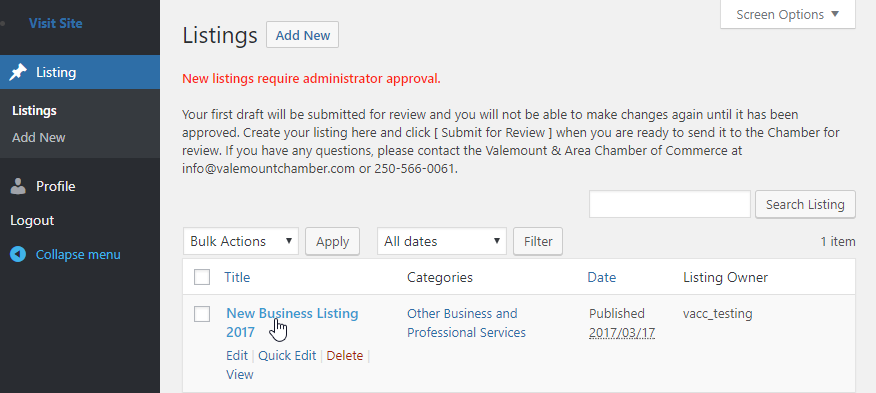
- Give your listing a name, if you haven’t already. Describe your business in the box below. Keep the formatting simple, and professional. Focus on the content, not the font!
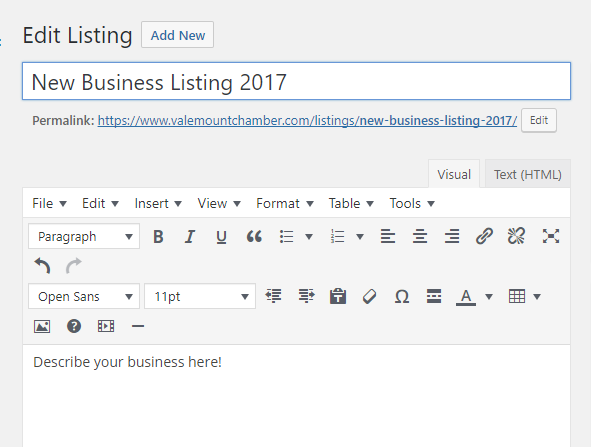
- Choose a category for your business from the list.
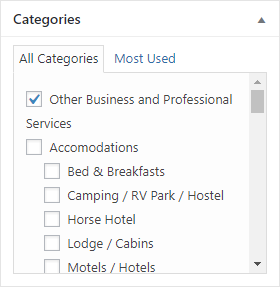
- Fill in the fields in the “Contact Info” section (leave any fields empty if you don’t want them to appear).
- NOTE: If your website is accessible via SSL/TLS, use ‘https://’ instead of ‘http://’ in the beginning of the URL. For example, the VACC website is secure, and you’ll see ‘https://’ in the address bar of your browser. If you’re unsure, use ‘http://’.
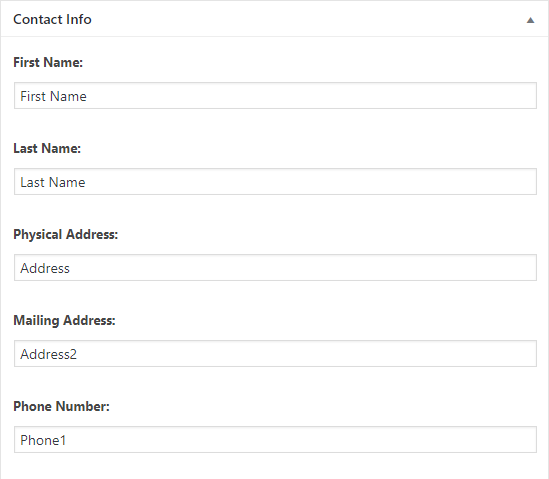
- NOTE: If your website is accessible via SSL/TLS, use ‘https://’ instead of ‘http://’ in the beginning of the URL. For example, the VACC website is secure, and you’ll see ‘https://’ in the address bar of your browser. If you’re unsure, use ‘http://’.
- If you have some images of your business, you can upload them in the “Gallery” section. This is a great spot for pictures of your storefront, interior, products, etc. We recommend a minimum image size of about 800x600px and a maximum of 1920x1080px, in compressed JPEG format.
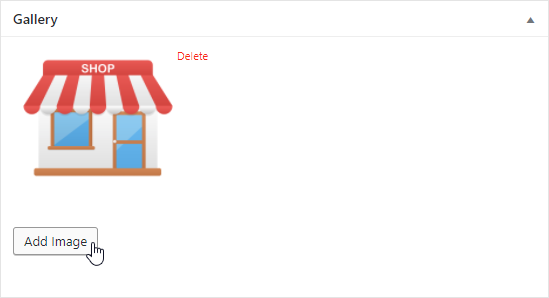
- To “feature” an image beside your business name, and have it appear right away in the listings, you can set a “Featured Image”. This is a good spot for your business logo. We recommend an image size of about 400x400px, in compressed JPEG format.
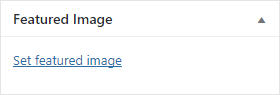
Step 4: Submit your listing
- Click the [ Update ] button to publish your changes.
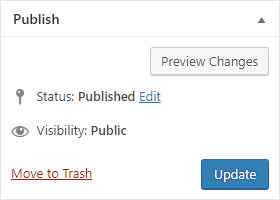
Your business listing will look something like this when you are finished: